What you Need to Know before Buying a New Computer

Introduction

Let’s face it, with the speed at which technology is developing and changing these days, the thought of having to buy a new computer is enough to give anyone an ulcer.

It is almost impossible to know which one to buy, and whether or not that computer will actually do everything you need it to. There is always the concern that after all the time you spent researching and talking to salespeople, you will bring home the computer only to realize it is missing one or two critical features. Which means you can either return it and start over, or spend more money buying extra programs so that everything will work. Neither of those choices are very appealing.

But that is an extreme scenario. And let’s be honest, who actually has time to do all that?We are busy people with busy lives, and no time to spare to research computers or talk to sales people for hours on end.

That is why we have created this e-book of guidelines to buying a new computer. Before you even start your research, sit down and work through this list, and by the end you will know exactly what you’re looking for.
PART 2:
Desktop or Laptop?

This is the first question you need to ask when you are buying a new computer. There are advantages and disadvantages to both, and we have outlined them here so that you can easily decide what will best meet your needs.
Desktop
| PROS | CONS |
| Less chance of hard drive crashing | Not mobile |
| Less chance of hard drive issues | Need to purchase accessories with it (mouse, keyboard,
etc.) |
| Less chance of overheating | |
| Cheaper in price | |
| More ability to upgrade different parts |
Laptop
| PROS | CONS |
| Mobile | Smaller screen |
| Good for presentations | Need to keep track of battery life |
| Better for video chatting | |
| Built-in wireless |
PART 3: Programs & Applications
It is important to make sure that the computer you are buying will run all of the applications you use. Imagine how frustrating it would be to spend a few hundred dollars on a new computer, bring it home, set it up, and discover one of the applications you use daily doesn’t work on this type of machine!

Although these days that scenario is rare, it does happen. You can find out whether or not an application will work on the computer you want by doing a quick Google search, or by going to the application’s website. They should have a listing of what type of computer will or won’t run that application.
If you are planning on using your computer for a number of things that are graphic-intensive, such as movies, games, graphic design, etc. you need to make sure that you have a high of level processor power.
What that means is that you need to check on how much space the video card and the video card memory have. A higher number means more space is available, so if you are planning on doing a lot of graphic intensive work, make sure the video card has a large amount of space.

PART 4:
RAM

RAM stands for Random Access Memory.
This is the amount of temporary memory space that you have on your computer. This is not to be confused with the hard drive memory space, which is your computer’s long-term memory. Everything you save on your computer is located on the hard drive. When you want to open up a document or an application, the RAM will pull that item and quickly bring it to you. The more RAM you have, the more documents and applications you can run at one time without decreasing the performance of your computer.
Think of it like a restaurant. The hard drive is the chef, and the RAM is the server. You tell the server what food you want, and they go and get it from the chef and bring it to you. If you are the only customer in the restaurant, you will get your food very quickly because the server can focus all of their attention on you. However, if it is the dinner rush, your server will take a longer time to bring you your food. Unless of course, you add more servers to the restaurant (a.k.a. more RAM).

So, if you tend to run a lot of applications at once, you are going to want a computer with a large amount of RAM.
PART 5:
Storage Space

How much space you need on your hard drive depends on what you are going to use your computer for. Certain items such as pictures and videos are going to take up more space than other items, like Word or Excel documents.
PART 6: Working from Home

These days the majority of people want to be able to work from home. There is an increasing expectation in our culture that you will be able to have access to work no matter where you are. So whether you are at home or on vacation, you need to be able to access your documents and email.
The good news is that there are a lot of different ways to access your work from a home computer, and it is not dependent on the computer type. This means that if you are using a PC at work, but want to get a Mac for your home computer, there are a number of different ways to make that work.

However, if you are going to get a PC for your computer, and you plan to use that computer for professional and personal use, you need to make sure the version of Windows on your computer is not the home edition. It needs to be the business edition or higher.
PART 7:
Warranty

These days most computers come with a two-year warranty included. If for some reason, the computer you get does not come with a warranty, make sure to purchase at least a year-long warranty. The great part about a warranty is that you can always extend it later on.
PART 8:
Brand Names
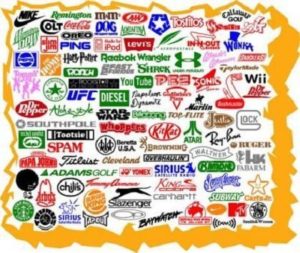
Everyone wants that fancy computer they can brag about to all of their friends, but is it really worth the extra money?Popular brand names such as Dell, HP, or Apple tend to come with a higher price tag attached. So the question is: Are you getting higher quality when you go with the higher price tag?
The answer is: Yes.
These brands are popular and expensive for a reason. They are higher quality machines and tend to have more features included right off the bat. Overall, the price of your computer is going to be determined by the specs of the machine, and what you get included with it.
PART 9:
Accessories

If you decide to get a desktop computer, you will need to purchase a number of accessories with it. A monitor, keyboard, mouse, speakers, etc. will all be necessary in order to use your computer. Most people forget that a desktop computer does not include all of these things.
Although a laptop will require fewer accessories, you may still find that you need certain ones in order to use your machine the way you want to. No matter what accessories you are purchasing with your machine, it is important to make sure that they are compatible with the computer. Make sure that everything you have (computer, printer, mouse, etc.) will all work together.

PART 10:
Bandwidth

If you are planning to download or stream a lot of files, or open files through the web (a.k.a through a cloud-based program), you will need to make sure you have good bandwidth. This means that you need to have a fast internet connection. If you happen to live in a place without a high-speed connection, there is a way to get around it. You can purchase “air cards” which allow you to use the phone connection to get online, for a monthly charge.
PART 11:
Size
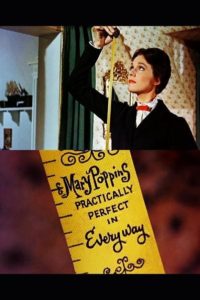
Don’t let anyone tell you differently: Size does matter. For a desktop computer, you want the size of the monitor to be at least 19 inches. If you are going to be using the computer to watch movies or other graphic-intensive projects, you might want to consider getting a bigger monitor.

Laptop computer screens seem to be getting smaller and smaller, but this makes sense as laptops are usually bought more for their portability than anything else.

When you are at home though, there is another option with a laptop. Most laptops and TVs now come with an HDMI slot, which means that if you have the right cables, you can hook your laptop up to your TV and use the TV as your monitor.
We’ve given you a lot to think about in this e-book, and it might feel like you’re more overwhelmed then when you started!But, now you can feel confident that when you do go to buy a new computer, you will be purchasing exactly what you need. If we can leave you with one last piece of advice, it is this:
When in doubt, ask your tech support.
